CSS & HTML Professionals, We Are Looking For Your HELP!
- 4th November, 2014
- Useful Resources
We recently announced a new and improved Data Export feature added to the Availability Booking Calendar, which tend to make the data export/import a pretty easy task for our users. The new and improved Data Export feature supports the most common data transferring formats such as CSV, XML and iCal formats, so you can import your data to a wide range of software applications, Google Calendar, Apple Calendar, Yahoo Calendar, MS Excel, Email Clients, etc.
Since this is a highly requested feature, we plan to improve the Data Export feature for all our PHP scripts supporting the latest PHPjabbers Framework. You can find a list of the PHP scripts based on the PHPjabbers latest Framework here.
HOW THE NEW DATA EXPORT FEATURE WORKS
The Data Export feature is now available under the tab menu Export at the Reservations page. Even though the old Export feature is still available under the Choose Action button, we highly recommend you to use the new and improved Data Export as it provides more advanced options and features.
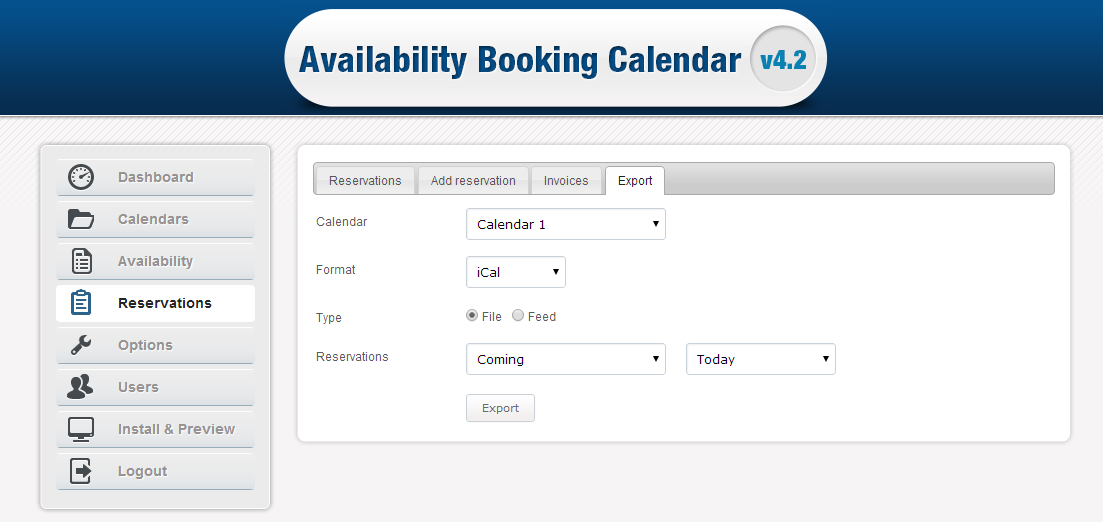
To export reservations from Availability Booking Calendar, follow the steps below:
1) In the Admin, got to Reservations>Export
2) Select the calendar data you want to export (if you have more than one calendar).
2) Then select the file format, either CSV, iCal or XML.
3) Choose the data export type, either file or feed.
4) Define the time and the reservations you need exported.
5) Click Export or Get Feed URL, depending on whether you selected file or feed.
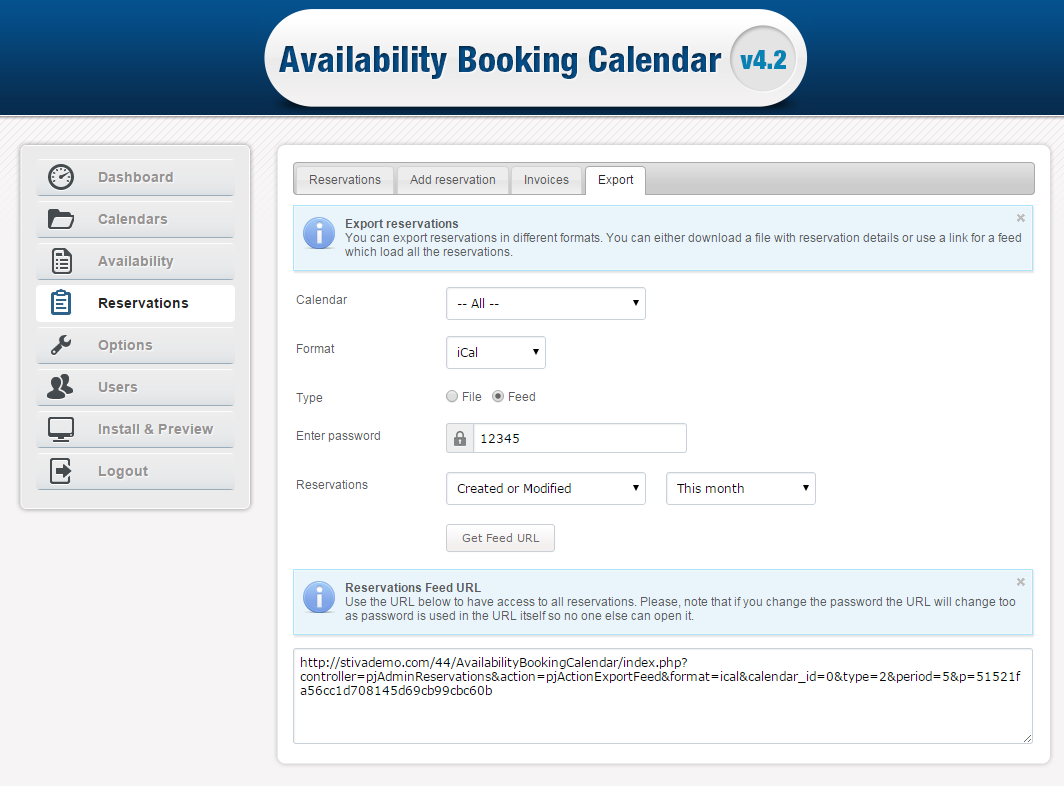
RESERVATION TYPES
With the new Data Export feature you can export two types of reservations:
You have a simple drop down option to specify the type of the data you want exported.
FILES OR FEED DATA EXPORT
You have the option to choose whether to download the export file to your computer or export all needed data to a string. Both types of data export have their advantages depending on your needs. For example, you may need data export for analyzing purposes; in this case, downloading a file in CSV and then importing the data to MS Еxcel will work best for you.
If you need your reservations exported to Google Calendar (or any other calendar application) you'd rather create iCal format which is a standard calendar format that allows users to import data to a calendar applications. In this case we also recommend you to export data in a feed. This way your data will be automatically updated with the Availability Booking Calendar.
HOW TO IMPORT RESERVATIONS TO GOOGLE CALENDAR
Once you have exported your data from the Availability Booking Calendar, you can easily upload it to Google Calendar. For that purpose we recommend you to export the data in iCal format, which is a standard calendar format that allows users to import calendar data. There are two ways to import data to Google Calendar, one is to import an iCal file and the other is to add the calendar by URL. Below are instructions on how to do it using both ways.
1) Export reservations in iCal format.
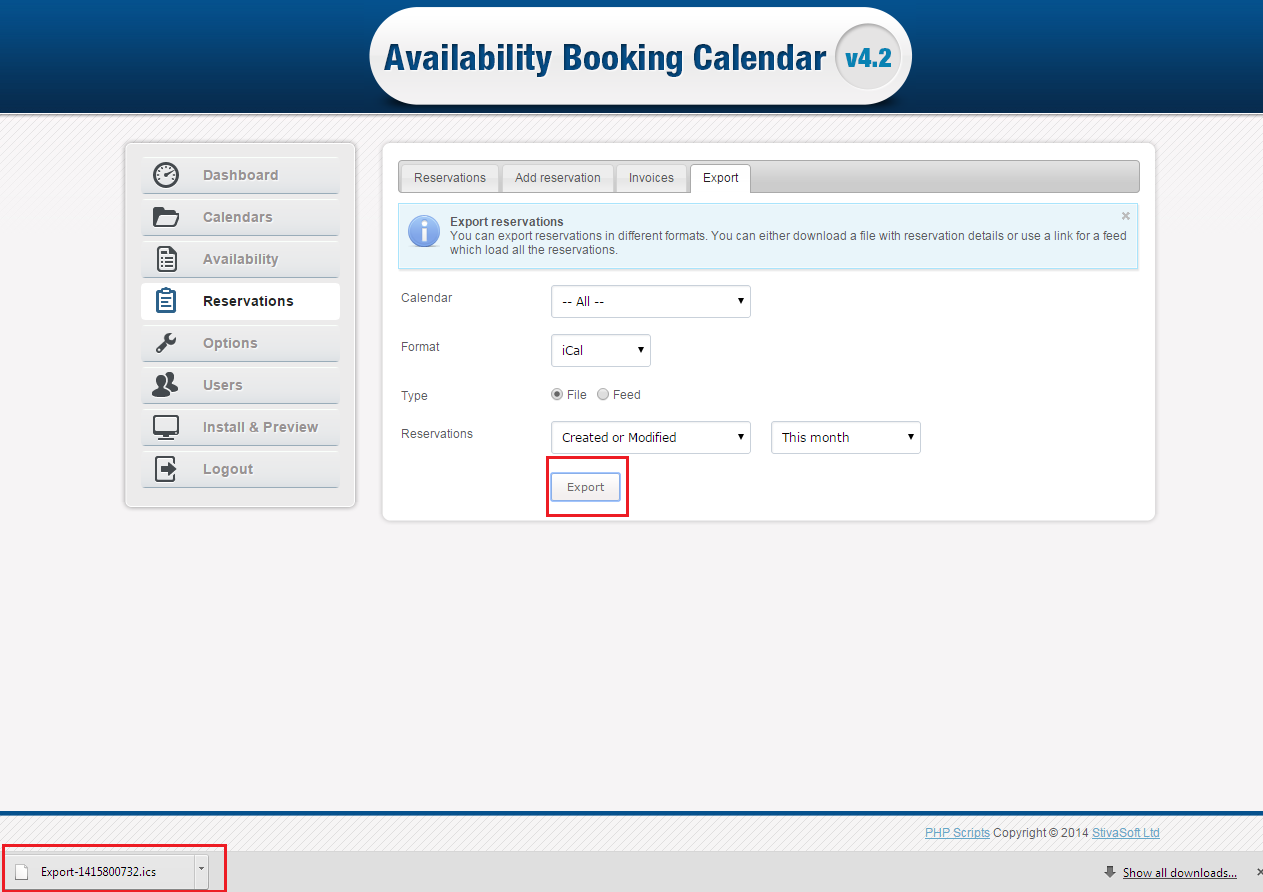
2) Open your Google Calendar.
3) At the left-side menu click the down-arrow next to Other calendars and select Import Calendar.
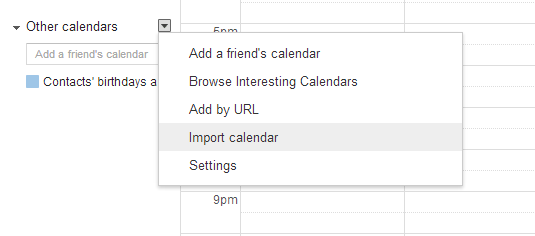
4) Import the iCal file you have previously downloaded.
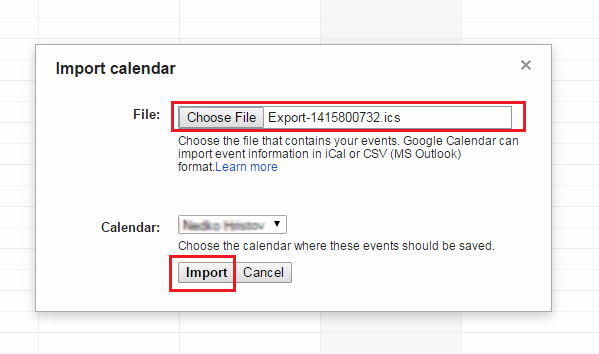
1) In the Admin create an iCal feed.
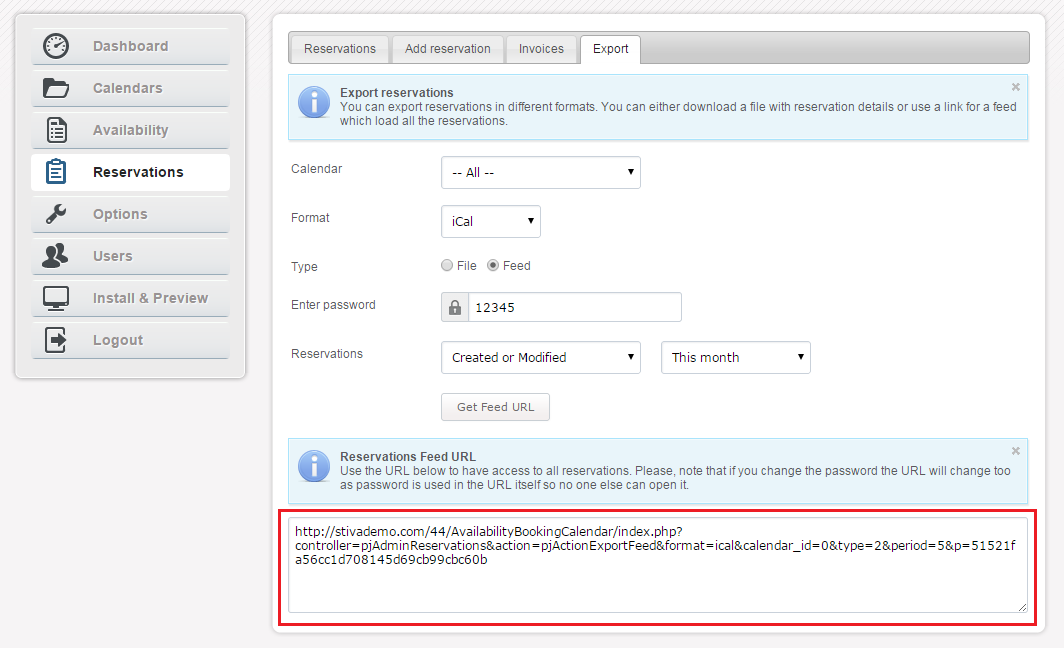
2) In your Google Calendar this time select Add by URL option.
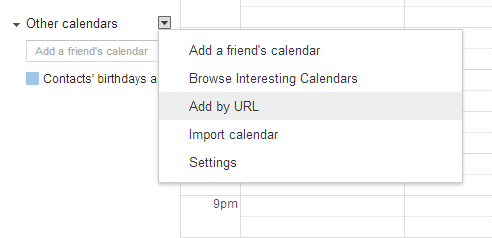
3) Paste the feed URL and click Add Calendar.
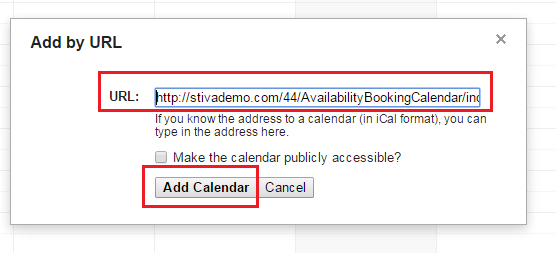
4) You now have your reservations imported to Google Calendar.
You can follow the same steps to import an iCal file to Yahoo Calendar as well. Note that in Yahoo Calendar you only have the option to upload a file, so your reservations will not be automatically synchronized with the Availability Booking calendar.
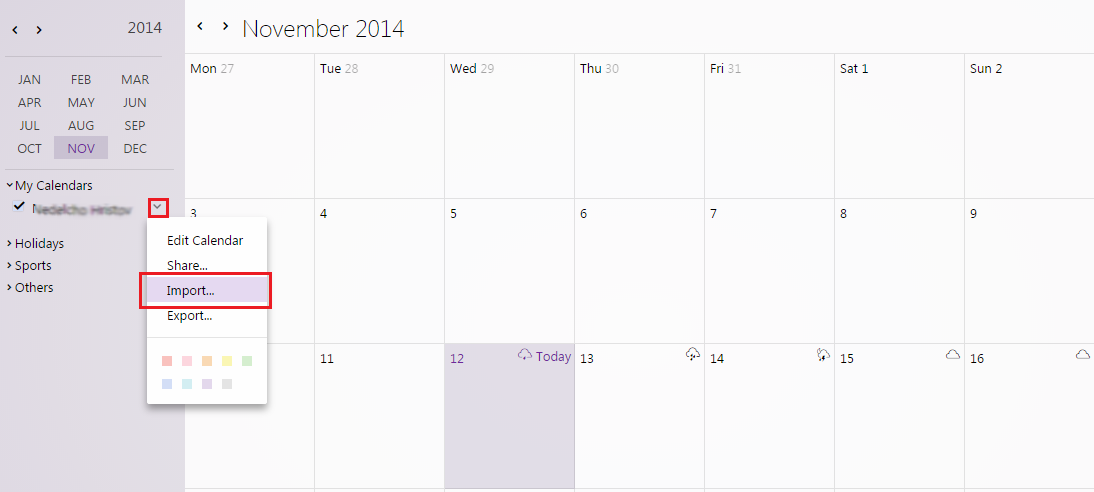
I hope this article helped you understand the new Export Data feature in Availability Booking Calendar. Soon we will add this feature to all PHPjabbers scripts. If you have any suggestions on how this or any other feature may be improved, do not hesitate to tell us in the comments below or contact us.
If you find this article useful, please comment below or share it to your friends.
Thank you for reading!