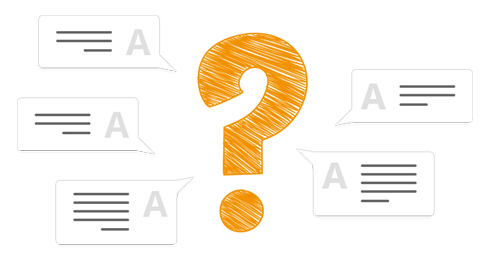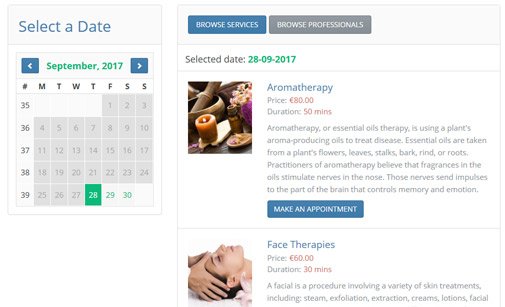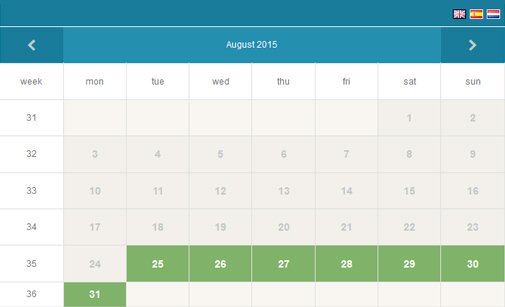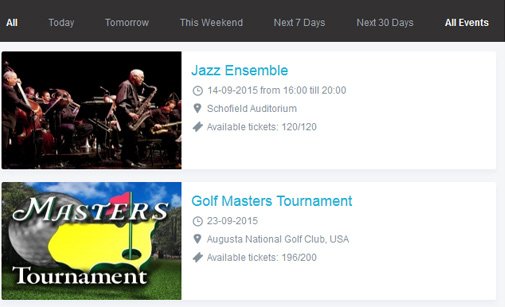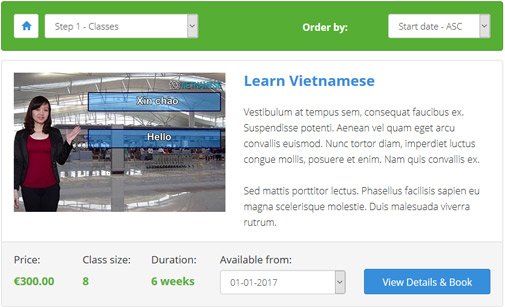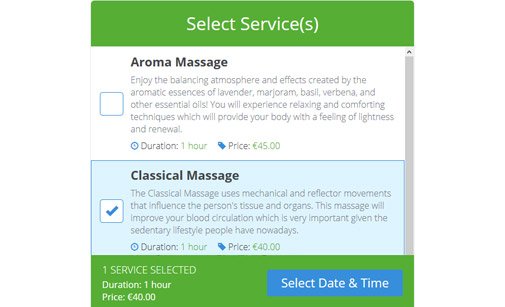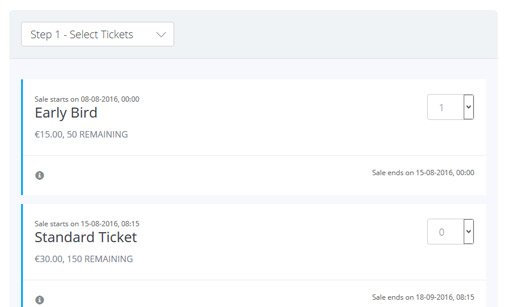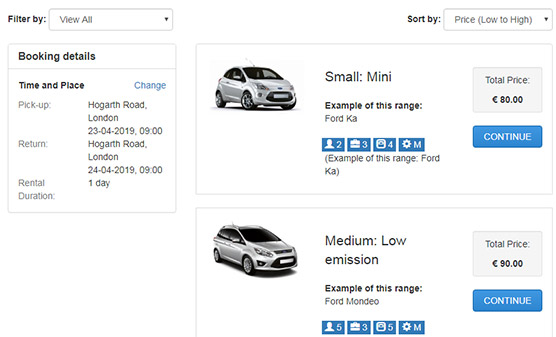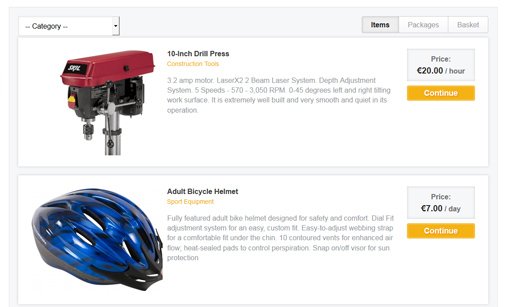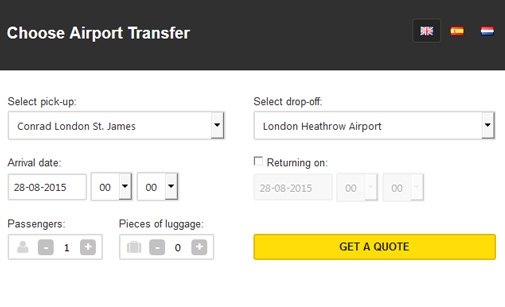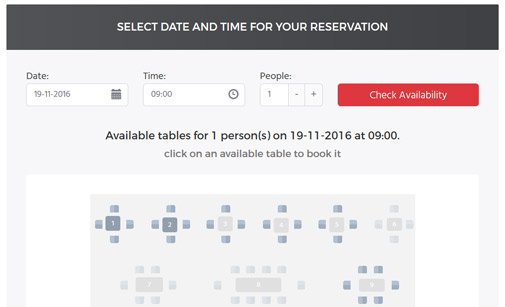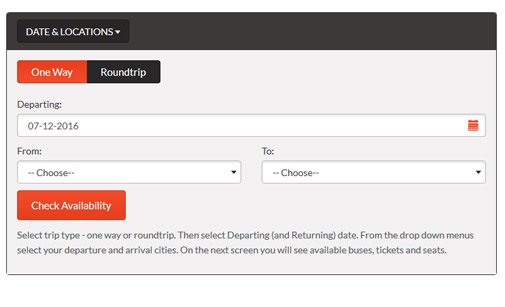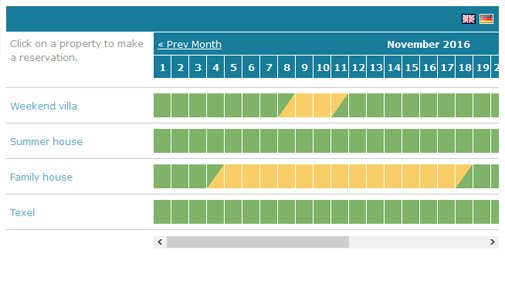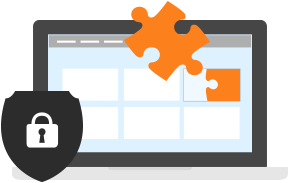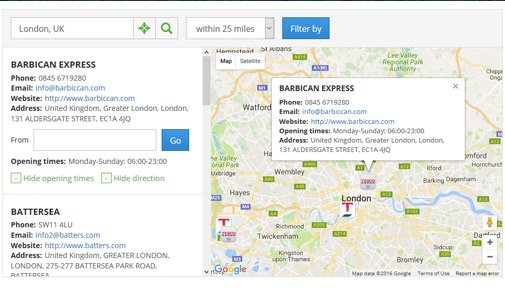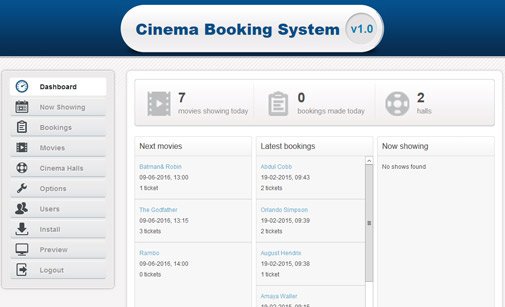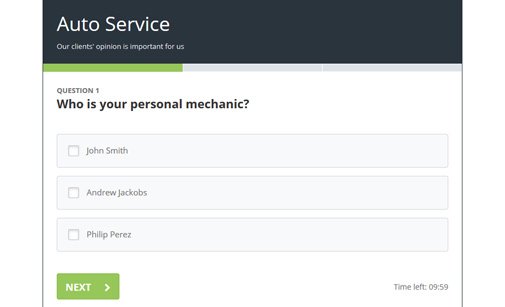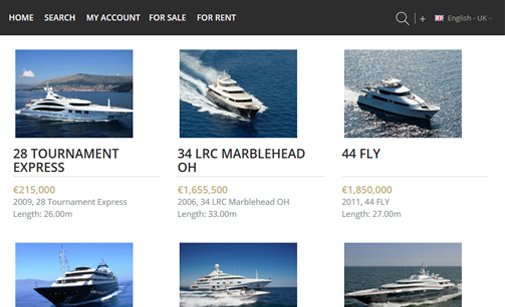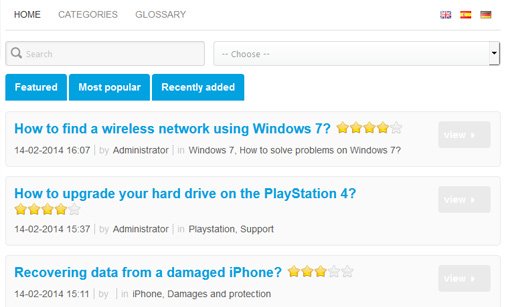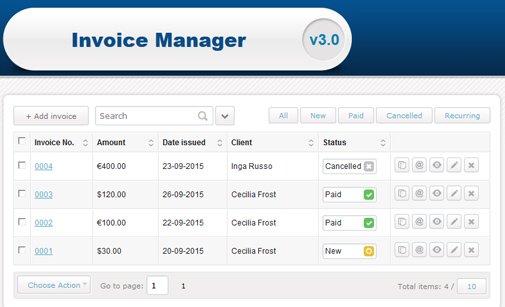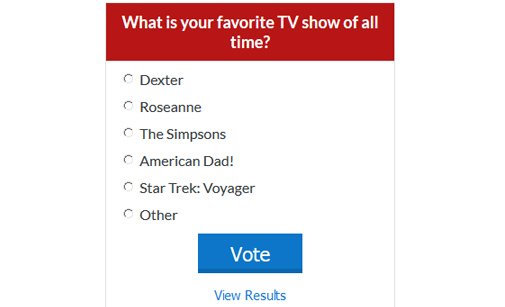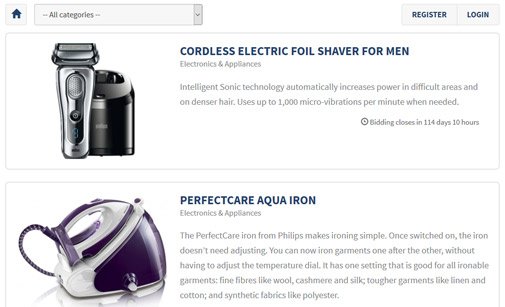With the help of our Customer Support team, we have selected the most common questions and queries about our PHP tools. Please, note that they may also refer to previous versions of our products. If you have any other concerns, don’t hold back to contact us for further assistance!